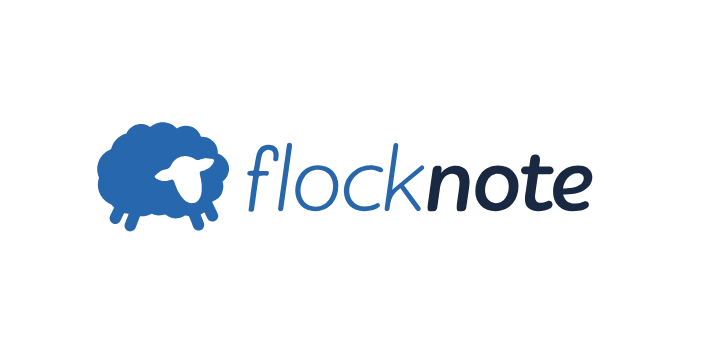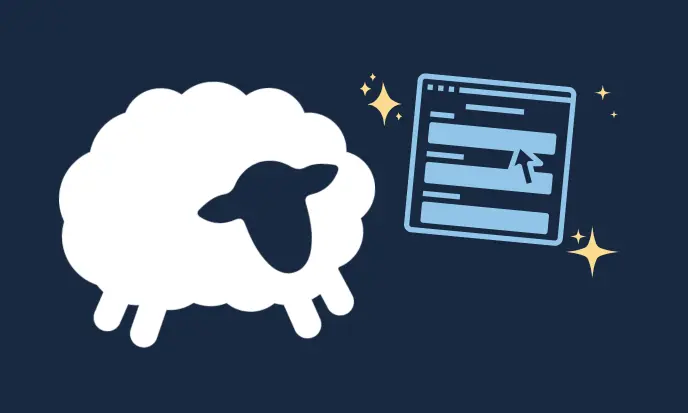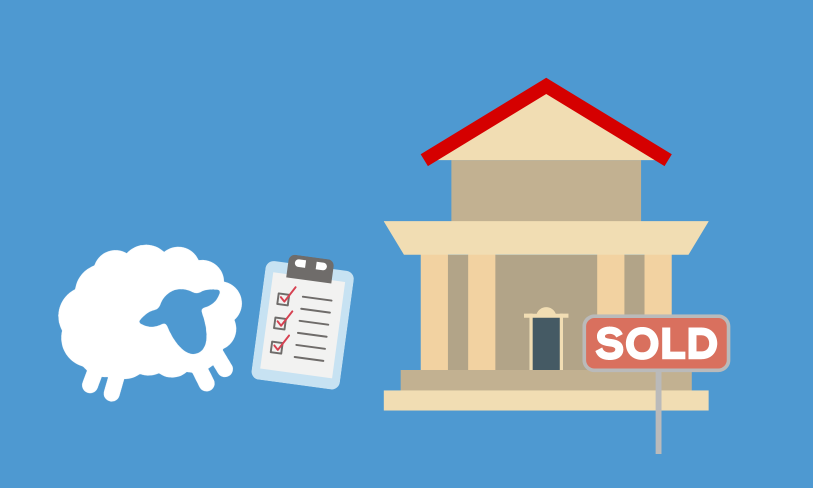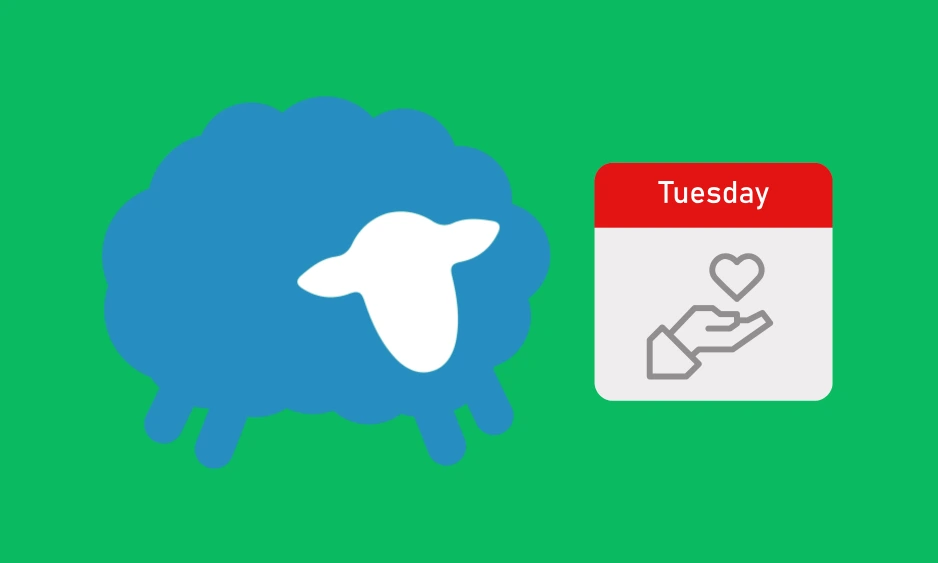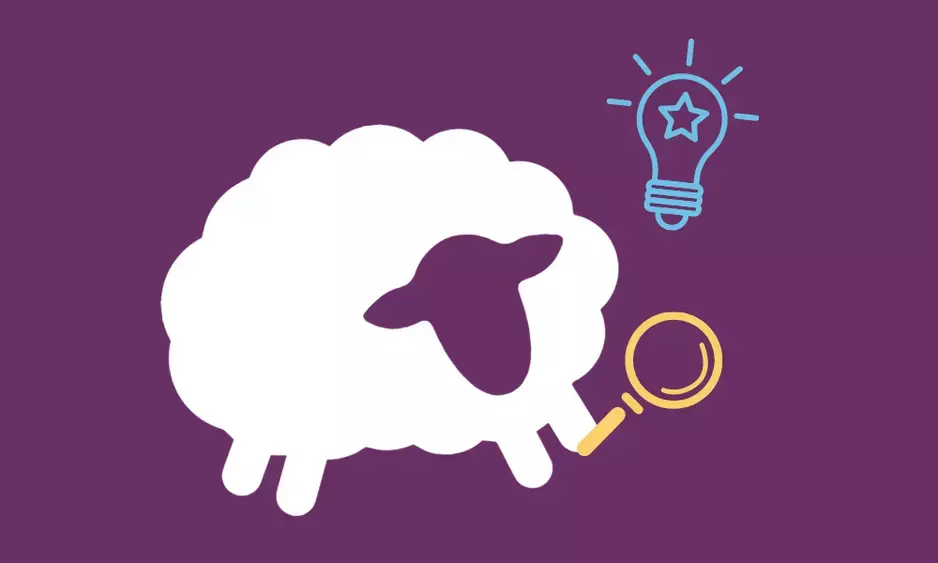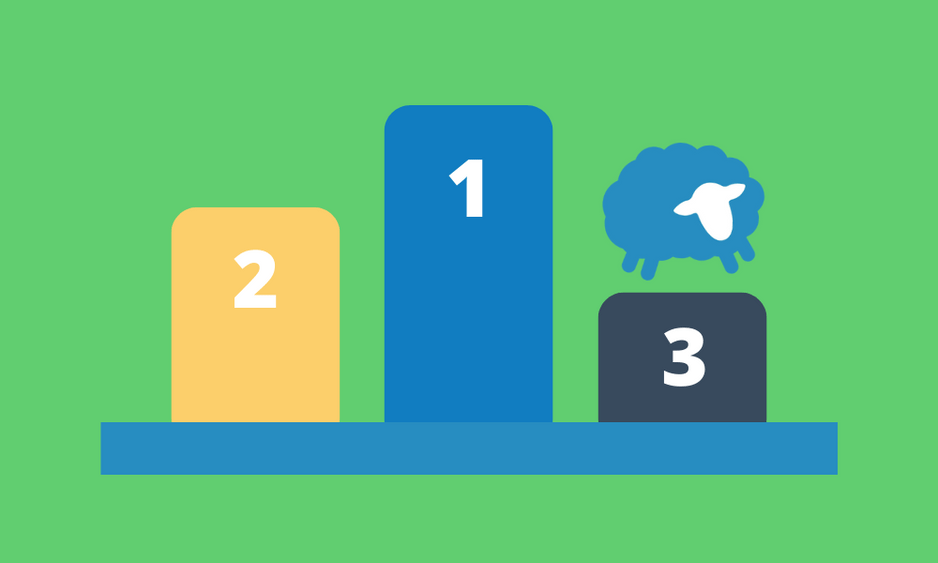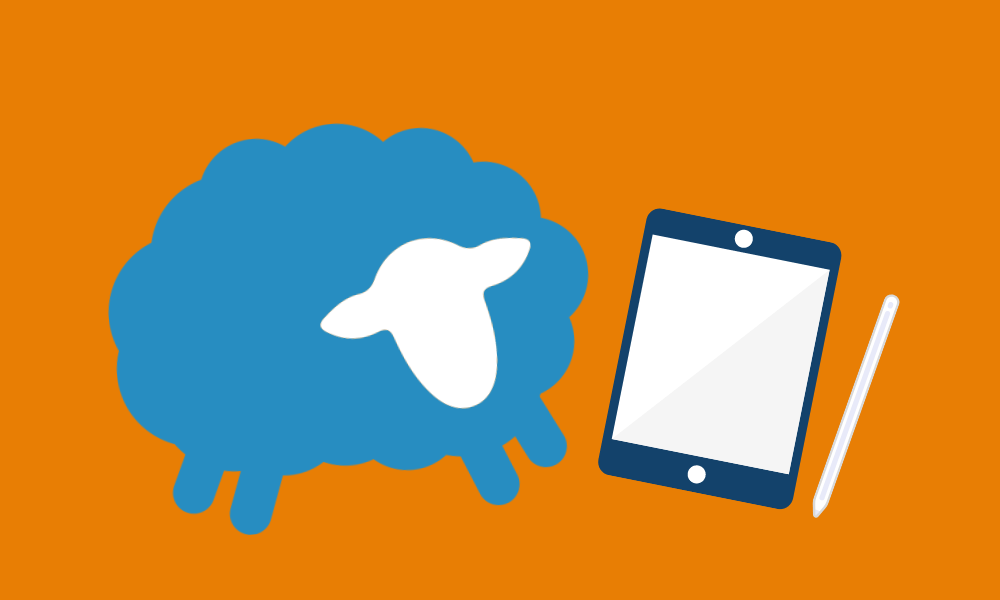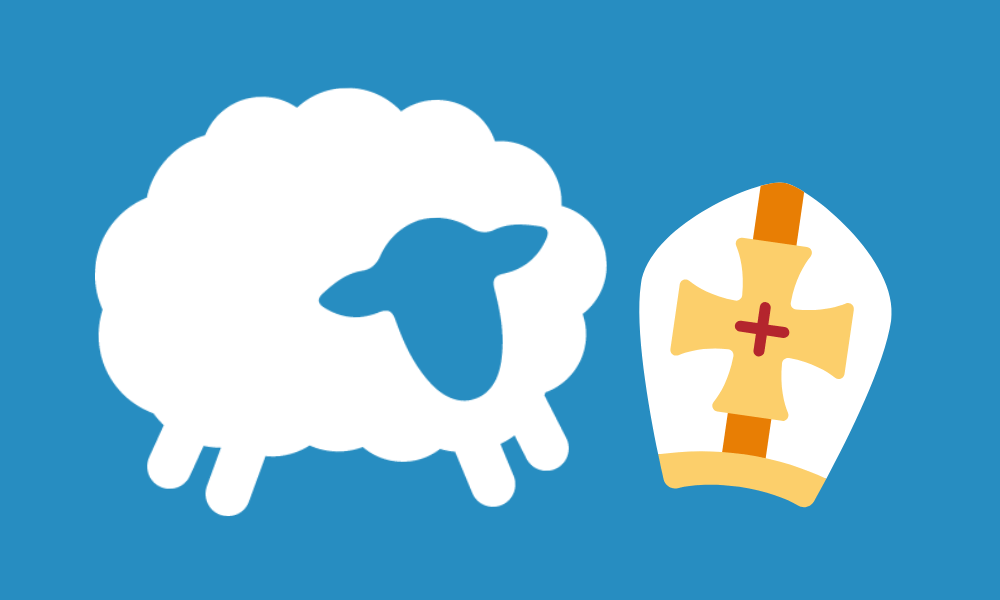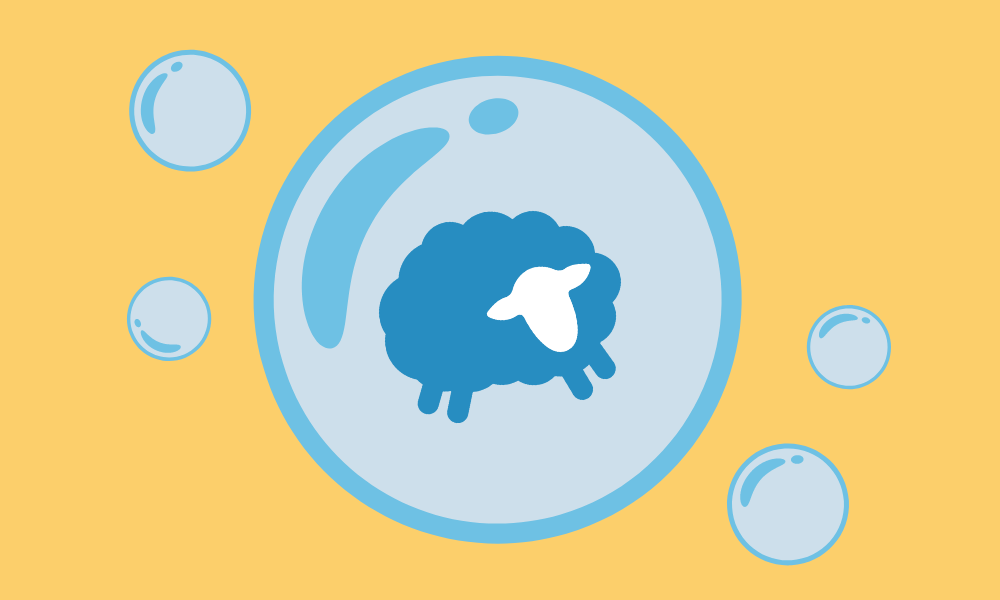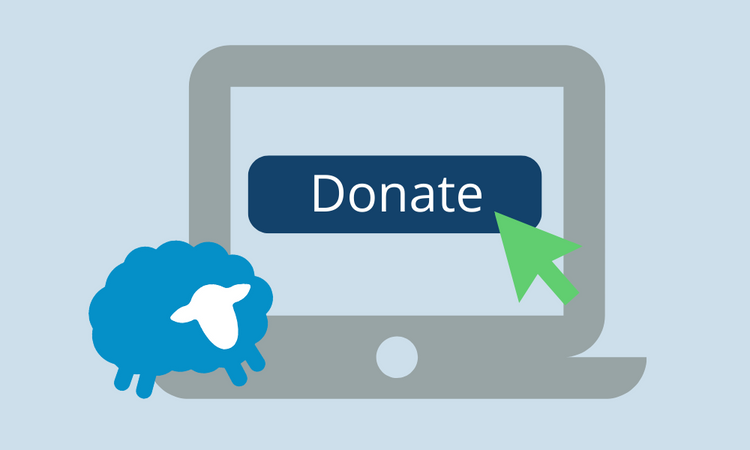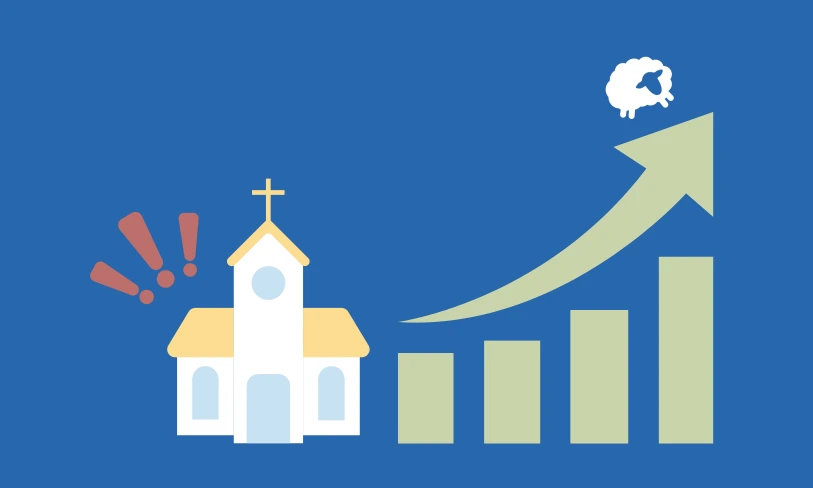
Is fear costing your church (tons of!) money?
When it comes to online giving, many church leaders feel stuck. Afraid that switching tools could mean losing donors (and money), they put it off. But here’s the truth: sticking with the wrong giving tool